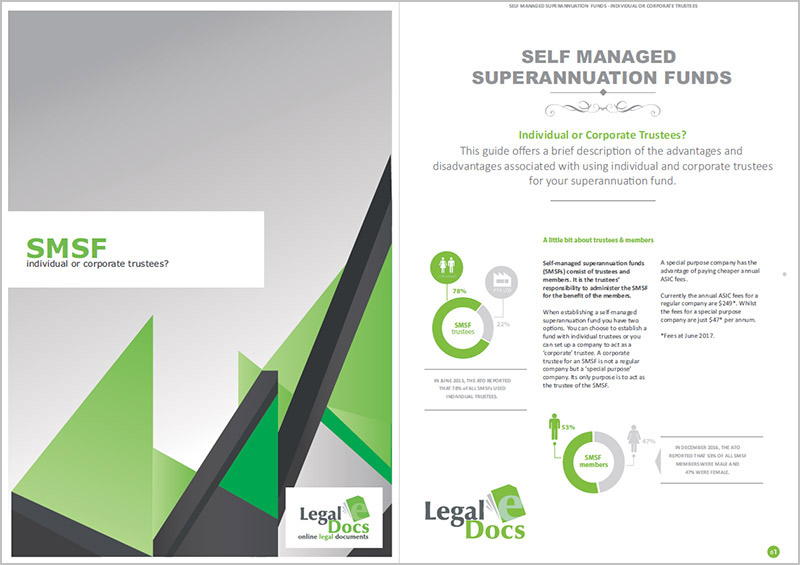Xero Integration
Legal E Docs is now compatible with Xero Practice Manager. XEROs Practice Manager database has been integrated into our ordering process. This means quick and accurate transfer of your client data when establishing a company, trust or SMSF.
Please watch the video below or follow the step-by-step instructions on setting up Xero Practice Manager with Legal E Docs.

Integration - Step-by-step instructions
Login to Legal E Docs
Go to your user profile. Click the Xero tab.
Contact Xero support by visiting this link:
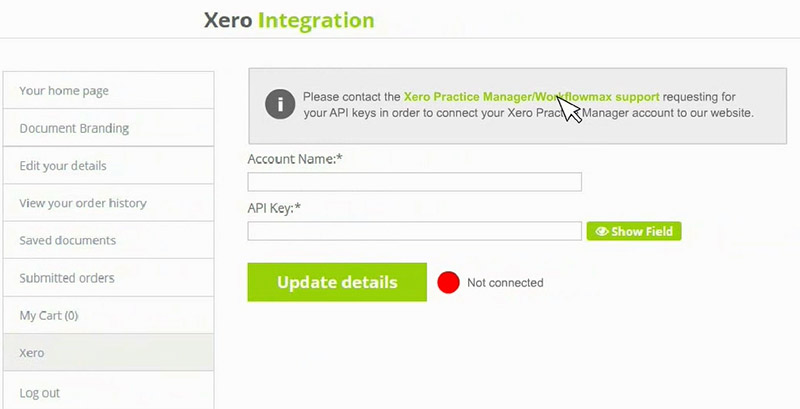
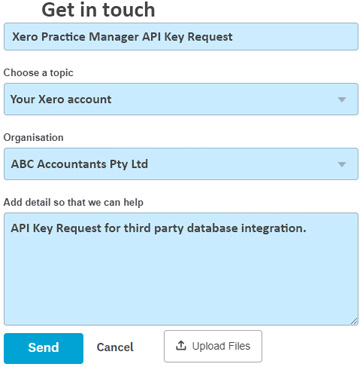

- Fill out Xero's contact form.
- In subject field, type in: 'Xero Practice Manager API key request'.
- In message field, type in: 'API key for third party database integration'.
- Submit the request. When Xero have confirmed your details, you will be emailed the API details in a password protected .zip file.
Open the password protected .zip file you receive
from the Xero support team.
Cut and paste the details in to the appropriate fields.
Press 'update details'. If everything has been done
correctly, the message will change to 'connected' and
the dot will visually change from red to green.
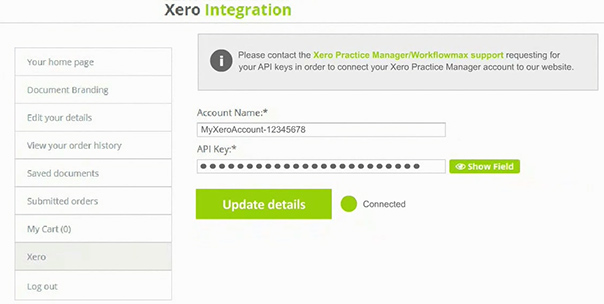
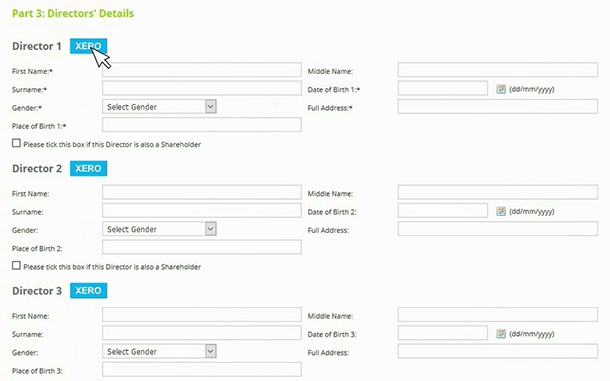
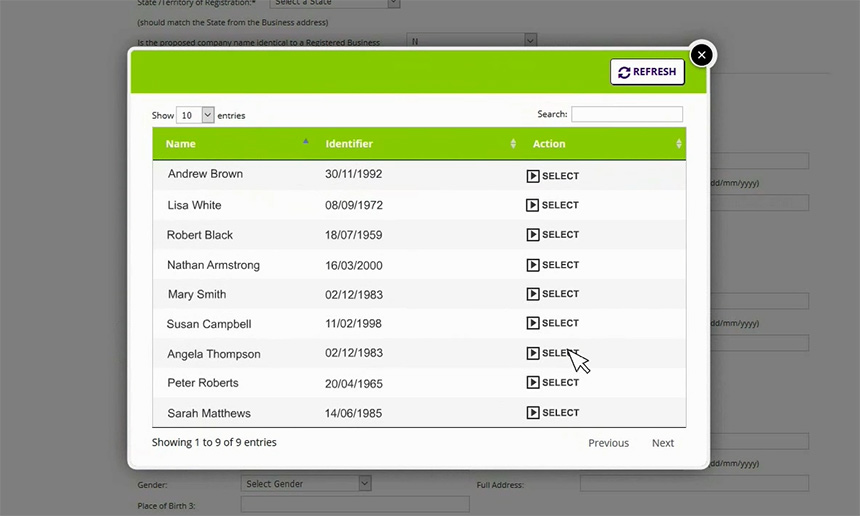
- In the document order screen, click the Xero button.
- Select your client from the pop-up window to automatically populate the input fields.